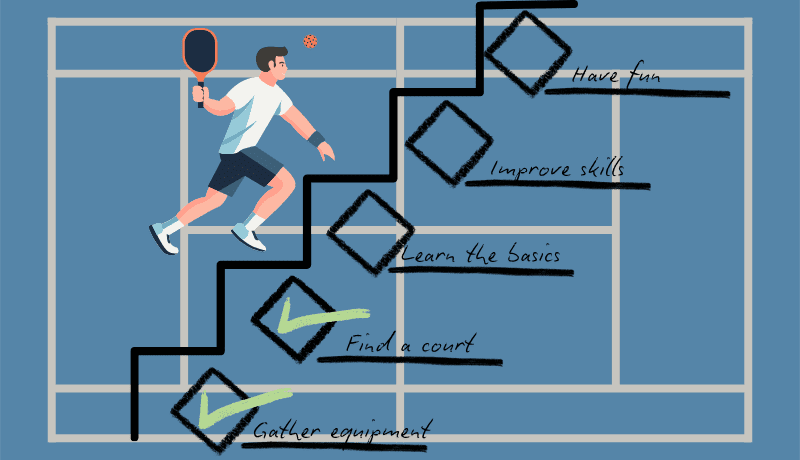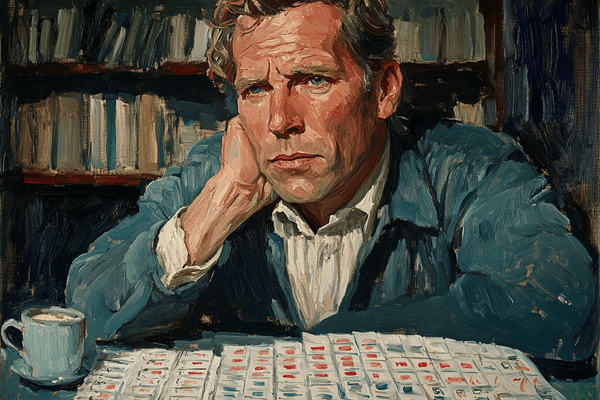So Real List: A Working System in Singularity App
Alexander, the hero of this “Real List”, organizes his activities using the Singularity App. Let's study his methods.

Today's Guest in the “Real List”
Today, our guest is Alexander. Alexander works in software development, in roles close to that of a CTO, balancing both software development and action to manage project work.
Creating software often brings a multitude of questions and tasks — so many, in fact, that it becomes impossible for one person to retain such various information mentally. When projects and tasks pile up to an unmanageable extent, those less prepared experience significant stress. The more prepared or interested individuals start exploring ways to establish a personal productivity system to start their chaos management.
To keep track of their tasks, such people typically choose a planner or look for a calendar. These may be in physical form or in the form of a to-do app or notes app. Alexander selected the Singularity App. This article describes how he uses it as well as applies his best techniques to stay organized.
A Bit About Singularity App
Singularity App is an app for managing tasks and various projects. On its official website, the app welcomes users with this description:
Most powerful chaos management planner
Singularity is available in several versions: PC version for macOS, Windows, and Linux, as well as mobile versions for iOS and Android. A web version is also available. So you can use it on your computer and other devices.
With this brief introduction to the app, let's move on to Alexander’s system — through a bit of extra thought.
An App or a Personal Productivity System?
The curious fact is that people interested in personal productivity, but not yet immersed in it, often search for a “magic” software solution. They hope to find an app that will put their lives' chaos in order.
I can’t guarantee this entirely, but it seems unlikely that any app can offer such magic. Various personal productivity systems use different tools and still yield great results. Some people need a Pomodoro feature [1], while others prefer a Kanban board [2] with quick task creating and handy text formatting panel. For time management apps, having multiple features is advantageous as it allows them to appeal to a broader user base.
The more features, the broader the scope, and the fewer constraints on users. This means fewer chances for beginners to immediately “jump on the productivity track”.
Some things are, in fact, challenging to formalize in code. Take, for example, task formulation. How can a computer understand what should be a milestone versus what needs to be a task? Task formulation is no simple matter. Moreover, the humanity has yet to devise a comprehensive, mathematically rigorous theory of personal productivity.
Does this mean apps aren’t necessary? If you don’t need the speed they provide, cloud synchronization across devices, multiple notifications, or many other features, then it seems you can certainly manage without an app.
However, the most effective approach is to develop a personal productivity system reinforced by a solid app.
Alexander and His System in Singularity App
How Tasks Were Organized Before
Long ago, Alexander used paper for organizing his tasks. It was a simple square sticky note attached to his desk, drawing attention with its bright color and persistently catching his eye. A true information radiator. Interestingly, there was once a guest in the “Real List” who relied on paper for personal productivity.
One sticky note could contain several tasks. Alexander would glance over it, pick the most relevant task, and focus on it. When a task was completed, he would move on to the next.
Priorities were determined on the go. For instance, if there were five tasks on the note and only one remained, the remaining task became the lowest priority. While this wasn’t particularly useful, it was at least interesting. Projects underwent a sort of natural selection, with the most needed receiving attention.
This paper habit had its merits, such as the pleasure of writing tasks by hand. But something important was missing.
The Move to Singularity
For Alexander, the most important feature missing in paper was cloud synchronization. There were also some problems with sharing projects with other “users”, but not being able to synchronize between own devices was the most crucial problem. Once something is written on paper, automatic recognition and transfer to the new task notes simply don’t happen.
Despite the challenges of switching to a digital solution, Alexander managed it. After the switch, tasks began to be categorized by projects. For example, he could distinguish between work and personal projects. If a project became extensive, it could be broken down into subprojects. Alexander doesn’t use deep project nesting to create tasks, but this app feature is useful anyway.
Another vital feature became task reminders. A task can be scheduled for a distant future, say September of a year far ahead, and then conveniently forgotten for several years.
The most critical tasks can be assigned a deadline, a date by which the task absolutely needs to be completed.
These are the key features named and used by Alexander. Let’s now see how to combine them to competently organize the upcoming day.
How Alexander Plans His Day in Singularity
Here is Alexander’s way to group tasks in his daily to-do lists:
- Urgent tasks. These tasks definitely have to be completed today, at least to avoid negative consequences. Setting a deadline for today is useful for them. Then, when it’s time to mark completed tasks from this group, it’s a relief. If talking about programming, these might be the “generate initial files for the new product”.
- Moderately urgent tasks. Work that ideally should be done today. If not, there’s no need to worry, as these tasks can be moved to another day. Let’s say it’s to read a technical book for half an hour. Quite useful, but skippable occasionally.
- Non-urgent tasks. These aren’t necessarily part of the day’s plan, but if Alexander can complete tasks from these, it’s a win. Why to bother with non-urgent task creation? Possibly, to live the better life. What about the last vacation image processing to create special album for your grandparents?
Alexander carries out task planning and verification the night before. This planning approach earns my respect, as I typically plan my day in the morning, though I’ve long considered trying evening planning. Alexander avoids morning task reviews because he’s a night owl. In the morning, he’s grateful to his evening self for enabling him to act on autopilot and not miss anything important.
How Alexander Plans His Week in Singularity
Alexander doesn’t always plan the upcoming tasks for a week, but when he does, here’s the process: On Monday morning, he opens Singularity’s built-in calendar in week view, checks what fits in the days ahead, and identifies any missing tasks. It’s a good time to remember birthdays or plan gift purchases.
Personal and work events from Google Calendars are automatically added to the weekly view in Singularity App. Both regularly recurring tasks and unique events. Alexander uses the two-way synchronization feature, allowing events to flow seamlessly between the app and calendar. This means adding tasks to Singularity that are time-bound will reflect in Google Calendar. Great way to combine two powerful tools.
As a result, each day consists of calendar-bound tasks and a queue of tasks to work through between them.
In Conclusion
Singularity also offers a habits' tracker allowing you to develop healthy habits, checklists, focus mode, and other features. Tasks can even be added through a Telegram bot. There’s a free version and the paid subscription — Singularity Pro. Find the details about their differences on a dedicated page.
Notably, the critical to-do lists synchronization between devices is only available starting with the paid version. Also, if you use some other app, but want to try Singularity, there is a task import that can help you with that.
That wraps up the article. Many thanks to Alexander for using Singularity and sharing his productivity system with readers! If you’d like to learn more about the app’s features, visit its website. If you have questions for Alexander, reach out on Telegram: @labriko.
Was it curious to see how people organize their productivity systems in Singularity? Subscribe to the “So List” blog and discover more about the forms lists and checklists take. You’ll be amazed at their variety!
List of Links
[1] “Pomodoro Technique” from Wikipedia
[2] “Kanban Board” from Wikipedia